Main Menu: Changing Collector Parameters
The Collector itself is highly configurable, and many of the parameters can be adjusted. The first image below shows the menu item with a pointer to the Settings button. The second image shows the information preamble that is generated when you select that menu item.
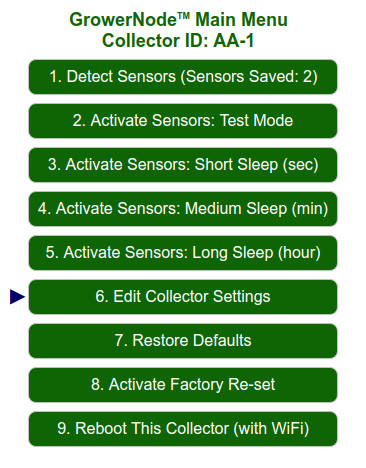
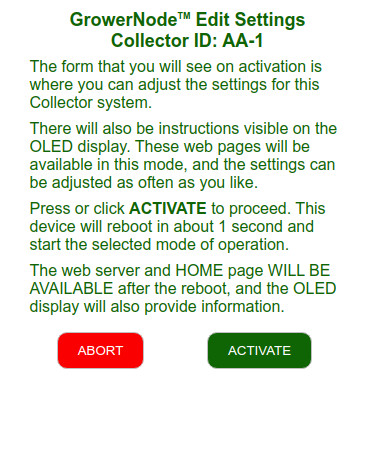
The following is a detailed explanation of all the settings. Please note that you can also see the same information by clicking or pressing the INFO button on the actual interface.
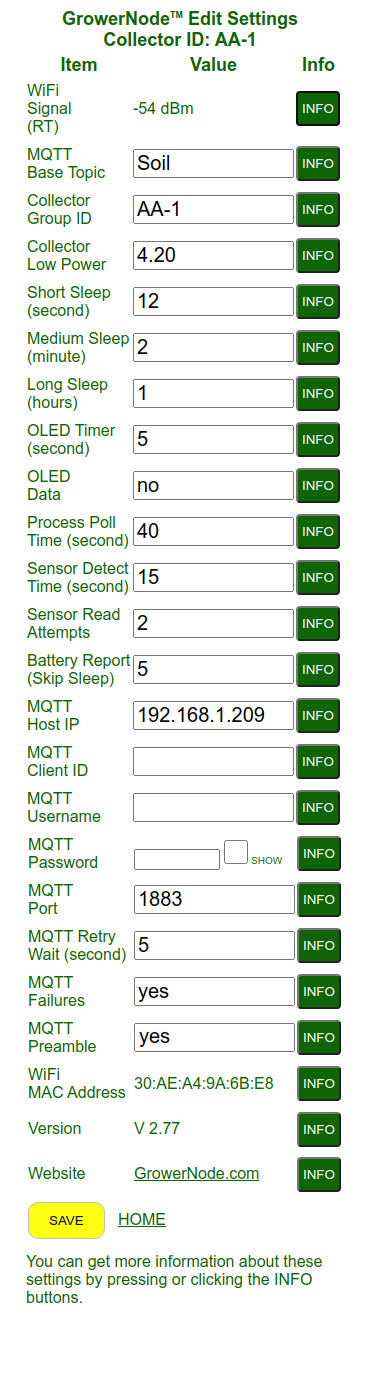
|
WiFi Signal Strength:The WiFi signal strength of your router is a 'read-only' indicator taken at boot time. Units are decibel-milliwatts. MQTT Base Topic:
The Base Topic is the top level topic sent to your MQTT host.
It will be followed by the group ID, the Device ID, and the sensor
address, separated by slashes (default is Soil), like this (Min/Max length: 1 to 12): Collector Group ID:
The Group ID is the 2nd level topic sent to your MQTT host.
It will be preceded by the Base Topic, followed by the Group ID, then the
Device ID and sensor address, separated by slashes (default is AA-1),
like this (Min/Max length: 1 to 12): Collector Low Power:
The Collector Low Power setting establishes a warning threshold
in case the supply voltage drops below a critical level. This is particularly
important if you are powering this Collector unit with a 5v battery. Short Sleep (seconds):The Short Sleep setting (seconds) is typically used as a quick test mode to ensure that the MCU is sleeping properly, but you may also have sensors you want to sample often. Valid range: 1 to 60; default is 12 seconds. Medium Sleep (minutes):The Medium Sleep setting (minutes) is used when you have sensors you want to poll less frequently, perhaps every 2 hours (eg. 120 minutes). Valid range: 1 to 60; default is 2 minutes. Long Sleep (hours):The Long Sleep setting (hours) is used to poll the sensors infrequently, perhaps twice a day (eg. 12 hours) to conserve power usage. Valid range: 1 to 168 (7 days); default is 1 hour. OLED TIMER (seconds):The OLED timer setting (seconds) is used to hold information (and sensor data) on the OLED display, especially prior to the unit going to sleep, when the display is off. Valid range: 1 to 10; default is 5. OLED DATA (yes/no):The OLED Data setting is used to stop sensor data from being displayed on the OLED screen. This setting can have a considerable impact re power consumption, if you are running the Collector unit on battery. Note that the OLED Timer setting affects this. Valid settings: yes/no; default is 'yes'. Process Poll Time (seconds):
The Process Poll Time setting (seconds) sets the amount of
overall time used (including page loads) when you invoke the Scan for
Sensors mode. If you have a lot of sensors that need to be detected,
you may want to increase this setting. Sensor Detect Time (seconds):
The Sensor Detect Time setting (seconds) sets the amount of
time delay for detecting the sensors when you invoke the Detect Sensors
mode. If you have a lot of sensors that need to be detected, you may want
to increase this setting. Sensor Read Attempts:The Sensor Retry sets the number of times the Collector system will re-attempt to immediately contact the wireless sensor, if the first attempt fails. Valid range: 1 to 5; default is 2. Battery Report (skip sleep):This battery setting determines the number of boot cycles (sleep sessions) the Collector system will allow without checking the battery voltage. The system will use less power if the battery is checked less often, so this may be a consideration when running on solar power. Valid range: 1 to 120; default is 5. MQTT Host IP:The MQTT host setting is the IP address of the data destination for the system. It may be a local Raspberry Pi running Node-RED, or it may be a remote server in the cloud. If this is left blank, the system will still function in Test Mode, but no sensor data will be transmitted to the MQTT host. Min/Max characters: 0 to 39 (this will be blank when you first run it). MQTT Client ID:The MQTT Client ID is optionally required by the data destination host for the system. If this is left blank, the system will still function. Valid input: 0 to 18 characters. MQTT Username:The MQTT Username is optionally required by the data destination host for the system. If this is left blank, the system will still function. Valid input: 0 to 18 characters. MQTT Password:The MQTT Password is optionally required by the data destination host for the system. If this is left blank, the system will still function. Valid input: 0 to 18 characters. MQTT Port:The MQTT Port is required by the data destination host for the system. If this is left blank, the system will still function, and the default port will be used. Valid input: 1 to 65536; default is 1883. MQTT Retry Wait (seconds):The MQTT Retry Wait sets the time interval (seconds) that will pass before it retries a failed connection to the host destination. If the connection failure is persistent, the MCU will eventually reboot itself and start over. Valid input: 1 to 10; default is 5. MQTT FAILURES:If The MQTT FAILURES setting is 'yes', the sensor failures will be reported to the MQTT destination host (if it is enabled with an IP address). Valid input: yes or no; default is 'yes' (it may be time to check sensor for dead coin cell battery). MQTT PREAMBLE:If The MQTT PREAMBLE setting is 'yes', a sensor summary header will be reported to the MQTT destination host ahead of the actual sensor data (if it is enabled with an IP address). This feature can help identify sensors for new users. Valid input: yes or no; default is 'yes'. WiFi MAC Address:The WiFi MAC address of the system is unique and cannot be changed. Version:Please quote the version listed here if you need support using our contact page at the website below. Website:Learn about our IoT products online! (this website) |
We recommend that you follow the instructions from the beginning; here is the previous article if you haven't seen it yet (see the full article series at the bottom of this page).
You can purchase the soil moisture sensors, along with the Collector units in our sister DIY online store DIY online automation store.
We sincerely hope you enjoy our advanced technology products; if you have any questions, please contact us at any time!
Adrian Biffen
Senior Partner
GrowerNode™ Greenhouse Automation
G.R.O.W.S.™ System Article Series
|
G.R.O.W.S: GrowerNode Realtime Optimal Wireless Sensors |
The Collector:Part 1: Wireless Soil Sensor Collector Overview Part 2: Menu: Wireless Sensor Detection Process Part 3: Menu: Wireless Soil Sensor Testing Process Part 4: Menu: Wireless Soil Sensor Sleep Modes Part 5: Menu: Edit Collector Settings (You are here) Part 6: Menu: Restore Collector Defaults Part 7: Menu: Activate Factory Re-set |
The Sensors:Part 1: Wireless Soil Sensor Overview Part 2: Wireless Soil Sensor Activation |
|
The Cloud:Part 1: See Your Data from Anywhere |
